If you are in need of copying a home video on to your iPhone and you have lost the computer which has the original iTunes sync, do not despair.
VLC app on ios is there for the rescue.
Official Documentation: https://wiki.videolan.org/Documentation:IOS
VLC app on ios is there for the rescue.
Official Documentation: https://wiki.videolan.org/Documentation:IOS
Steps
- Temporarily turn off the lock feature of your iPhone. You can bring it back after the video upload.
- Download VLC player from the App Store. Ensure that the vendor is VideoLan.
- Ensure your iphone and computer are connected to the same WIFI.
- Open VLC app.
- On the top left hand corner, is the hat symbol. Click on hat.
- Go to Wiki Upload. Enable the server. Note down the IP address it provides.
- Go to your browser and type in the IP address: something starting with http:
- You will see Fig 1
- Click upload files button and choose the video file.
- Once the file is uploaded, enjoy the home video. Remember VLC can play many formats : mp3, mp4, m4u etc.
- Remember to turn back the locking feature on your iphone.
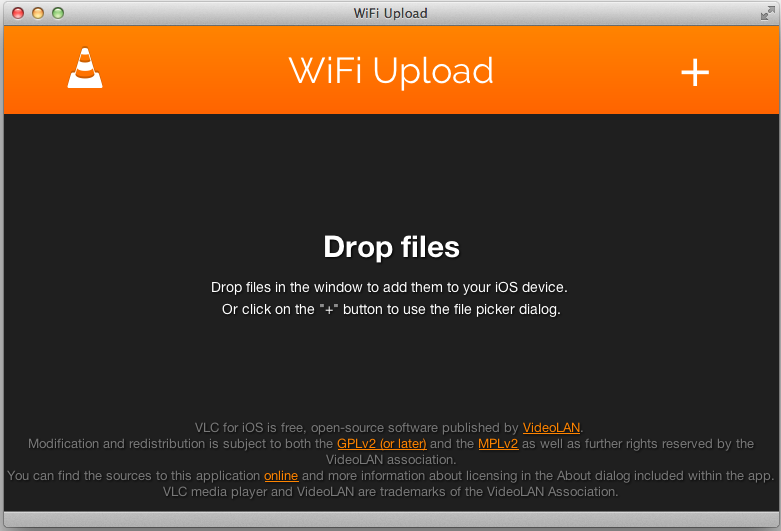
Fig1: Browser Interface
